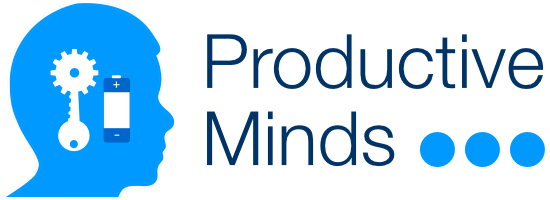If you already use the free version, complete the following steps to install and activate the Pro version.
Step 1: Preserve data
The data you have built with the free version will get deleted, when you uninstall the plugin. However, the data of the free version is compatible with the Pro version. And, you can keep this data so that the Pro version builds on it.
Therefore, if you intend to keep the existing data, visit the settings page of the plugin, to enable the “Preserve data, if plugin is uninstalled” option (before you unistall the free version). See the Configuration and Settings section for details.
Step 2: Uninstall the free version
- Login into your WordPress website with an admin account.
- Go to Plugins => Installed Plugins.
- Click deactivate under the plugin.
- Click delete under the plugin, to delete the free version.
Step 3: Install the Pro version
- First, you need to obtain the Pro version by completing all the steps in the Download the Pro version page.
- Then, login into your WordPress website with an admin account.
- Go to Plugins => Add New.
- Complete the steps in How to Install the Pro Version.
- After completing installation, you may continue to the next sections to customise various areas of your website.
Note that, upon upgrading to Pro version, several settings of the free version will remain functional and relevant. These include Wishlist settings and Product Comparison settings.