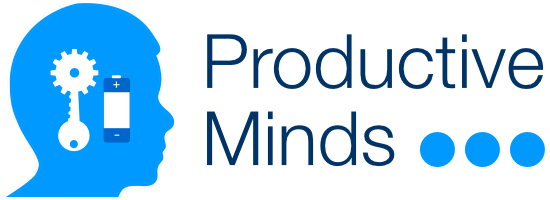If you already have a copy of your plugin, you have to install it manually. To do so, complete the steps in one of the following 2 methods…
Method 1 (Upload In Website Admin)
- Login into your WordPress website with an admin account.
- Go to Dashboard => Plugins => Add New.
- On the ‘Add Plugins’ page, click ‘Upload Plugin’ at the top of the page.
- Browse to select the plugin on your computer. Remember to complete the ‘Steps to do Before Installation‘ first.
- Then, click ‘Activate’ to apply the plugin to your site.
Method 2 (Upload Using FTP)
FTP stands for File Transfer Protocol. It is a process that can be used to transfer files between your computer and a remote server. If you are not familiar with FTP, please use method 1 above.
- Connect to your WordPress website root folder.
- Then browse to wp-content => plugins
- Transfer the zipped file of your new plugin into the remote ‘plugins’ folder.
- Uncompress the new plugin into the remote ‘plugins’ folder.
- Return to your WordPress website with an admin account.
- Go to Dashboard => Plugins => Installed Plugins.
- You will find your new plugin listed. Remember to complete the ‘Steps to do Before Installation‘ first.
- Then, click ‘Activate’ to apply the plugin to your site.
Proceed to the ‘Steps to do After Activation’ to complete your plugin activation.